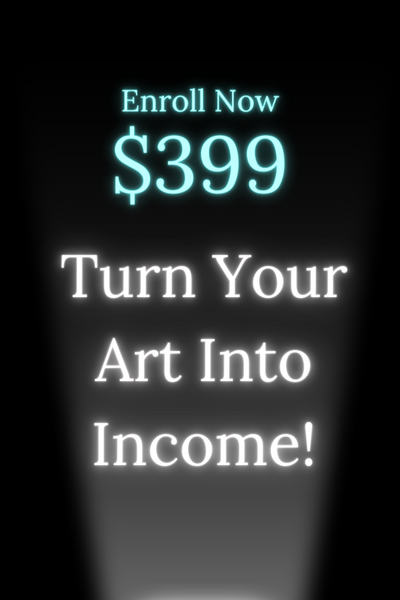6 Best Illustration Tools In 2023 (Free & Paid)
Illustration tools play a significant role in helping graphic designers and artists create professional and stunning visual designs. Creating beautiful infographics, logos, posters, charts, magazines, and brochures can enhance the user experience.
Factors that you should consider before selecting graphic software include features, cost, support, and user rating. Below are the best illustration tools out in the current market:
1. Adobe Photoshop
Photoshop, by Adobe Systems, is a powerful raster graphics editor available for both Windows and Mac OS. Raster pictures, like photographs, can be edited and created with this program.
Cropping, resizing, retouching, and color correcting are just some of the many image-manipulation features available. Photoshop also has a feature called "layers" that lets you alter specific areas of an image separately from the rest.
Professionals in the industries of photography, graphics, and digital art all utilize it frequently.
Features
Vector mask - Shapes - Pen tool - Selection tools - Layers - Slice tool - Retouching tools - Photoshop 3D - Adobe creative cloud - Smart objects
Pros
Versatile features - An all-purpose software - Unparalleled editing features - Ability to edit videos and animate layers - Generates high-end graphics and illustrations
Cons
The program consumes a lot of space - Less support for vector graphics - It's expensive - The toolbar is less-detailed
2. Vectornator
Vectornator, created by Linerocks Design GmbH, is an iOS app that can be used to modify vector graphics. It has been on the market since 2017, making it a relatively fresh offering.
It supports working with several layers and provides a broad variety of tools for making and modifying vector graphics including shapes, text, and paths. Boolean operations, symbols, and a pen tool for making unique forms are just a few of the many advanced capabilities available in Vectornator.
Appreciation for its user-friendliness, clean design, and compatibility with Apple Pencil is widespread. This app is a suitable substitute for Adobe Illustrator for iOS devices, despite the fact that it is not as well-known. When it comes to digital illustration, the Vectornator is an indispensable tool.
Vectors are digitally drawn geometrical shapes, lines, curves, and points used in design and illustration. As with other Apple products, the user interface of the Vectornator tool is elegant and intuitive, making it a pleasure to use. Given that it's free, many designers go for Vectornator.
Features
Pencil tool - Pen tool - Collaboration features - Node tool - Brush tool - Auto trace sketch mode - Drag-and-drop images - Built-in templates - Isometric grid
Pros
Beginner-friendly - It's completely free - Integrates with other apps - Outline mode - Boolean and grouping options - PDF Editing - Time-lapse recording - Layer isolation - Unlimited artboards
Cons
Works only on Apple products - Steep learning curve - No animation features
3. Inkscape
The vector graphics editing program Inkscape is available at no cost. It's great for making and tweaking vector graphics like logos, diagrams, and illustrations.
It functions similarly to paid competitors Adobe Illustrator and CorelDRAW, but it's completely free to download and use. Support for several file formats, sophisticated object manipulation, and robust text tools are just a few of Inkscape's many features. Because it can handle so many different types of visual work, Inkscape is a powerful instrument for creating illustrations.
This program is open-source and free to use on Linux, macOS, and Windows computers. This is a great program that helps graphic designers, illustrators, and web developers make beautiful vector artwork. Scalable Vector Graphics (SVG) is the format that Inkscape uses, and it's perfect for making logos and banners.
To utilize Inkscape, however, you need to be quite familiar with other illustration applications.
Features
Node movement - Shapes - Pencil and pen tools - Z-order operations - File formats - Bitmap tracing - SVG format file editing and generation - Node distribution and alignment - Text support - Fully anti-aliased displays
Pros
Support boolean - Completely free - Open source - Optimized for all PCs - Simple interface - A ton of pro designing tools
Cons
Outdated design - Mac version with minor bugs - Compatibility with illustrator leads to lags - Text tools require improvement - Complicated user experience (UX) and user interface (UI)
4. Procreate
Procreate is a fantastic tool for beginners and professional designers, especially when it comes to digital art. It's an iPad app built for illustration and designing logos as well as other visual designs. Procreate is a tool that's easy to use and beginner-friendly.
It's an ideal software for illustrators with budget constraints because it's cheap. In addition, it's a great software for designers looking forward to editing raster graphics. This software is available on iPad and works smoothly with the Apple pencil.
Features
Variety of export options - Color drop - QuickShape - Drawing assist - StreamLine
Pros
It's cost-friendly - Combined with the Apple pencil - Easy to share online - Smooth workflow - Quick learning curve - A wide range of brushes
Cons
Available for iPad users only - No free trial - No vectors, masks, and adjustment layers
5. Affinity Designer
Affinity Designer is a cross-platform (Windows/macOS/iOS) vector graphics editor. It competes with Adobe Illustrator and other vector graphics editors on a professional level by providing a similar set of capabilities and tools for making vector artwork.
Instead of spending a fortune on Adobe Illustrator, try Affinity Designer. The Persona toggle and the permanent license structure make this program the go-to choice among designers.
In Affinity Designer, you may switch between the "exporter," "pixel," and "designer" modes. The Apple pencil integrates flawlessly with both the pixel and designer personas. In the Affinity Designer, points are referred to as nodes, and they can be moved and resized as needed.
For those in need of a robust and flexible vector graphics editor, Affinity Designer is an excellent option. It's a wonderful alternative to Adobe Illustrator thanks to its feature set, price point, and ease of use.
Features
Advanced grids - Precise curves - Responsive designs - Flawless geometry - Advanced file support - Brush stabilisation - Live pixel review - End-to-end ICC and CMYK color management
Pros
Versatility - Works with vector and raster graphics - Supports RAW images - Easy-to-use - No destructive editing
Cons
Available for iPad users only - It's expensive for beginners
6. Adobe Illustrator
The Adobe Systems vector graphics editor, Adobe Illustrator, was created and is distributed by Adobe Systems. Graphic designers, illustrators, and other professionals use it to create artwork and designs, and it is generally considered the gold standard for vector graphics editing.
Working on a project in Adobe Illustrator is streamlined by the program's compatibility with other Adobe applications like Photoshop and InDesign.
Professionals in many disciplines, including graphic design, branding, illustration, and others, rely on Adobe Illustrator because of the program's robust set of features and capabilities, which make it a flexible and potent vector graphics editor.
Features
Shapes - Advanced layers - Smart objects - Pen tool - Selection tools - Retouching tools - Vector mask - 3D Photoshop
Pros
Endless file export options - Extremely versatile - Large discounts from the creative cloud - Supports drawing pads
Cons
Consumes a lot of space - Lack of complex design tutorials - Deep learning curve
In Conclusion
These top illustration tools can help you unleash your full creative potential. These tools have different pros and cons. Therefore, artists and graphic designers should choose software that will fulfill their needs, especially when it comes to editing and designing.