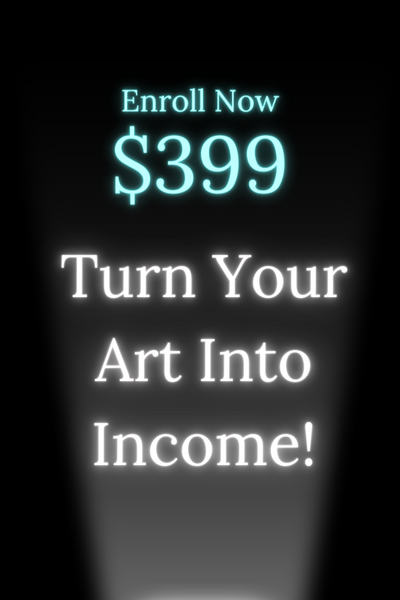How To Enlarge A Photo For Printing?
Enlarging a photo for printing can be a crucial step in ensuring optimal image quality and clarity. When it comes to printing, understanding resolution and pixel density is essential.
Resolution refers to the number of pixels in an image, while pixel density refers to the concentration of pixels within a given area.
Before enlarging a photo, there are several factors to consider. The original quality and size of the photo, the intended printing medium and size, and the printing method all play a role in determining the enlargement process.
There are various methods to enlarge a photo for printing, including using image editing software, utilizing resampling and interpolation techniques, or utilizing online tools for upscaling. Each method has its own advantages and considerations.
To ensure that the photo does not lose quality during the enlargement process, it is important to preserve the original image file, use high-quality resampling algorithms, and avoid excessive enlargement.
Preparing the enlarged photo for printing involves adjusting brightness, contrast, and color to achieve the desired effect. Cropping and resizing the photo for optimal composition and choosing the right printing service are crucial steps to ensure a high-quality print.
Key takeaway:
- Enlarging photos for printing is important to ensure optimal quality: A larger print size requires a higher resolution and pixel density to maintain sharpness and clarity.
- Consider the original quality, size, and intended printing medium: The quality and size of the original photo, as well as the chosen printing medium and size, impact the enlargement process and final print results.
- Choose the right method and tools for enlarging photos: Various methods like using image editing software, resampling and interpolation techniques, or online tools can be employed to enlarge photos while preserving good quality.
Understanding Resolution and Pixel Density
Understanding resolution and pixel density is crucial when enlarging a photo for printing. It is important to note that higher resolution images, which have more pixels per inch (PPI), result in sharper and clearer prints.
Pixel density, measured in PPI, represents the level of detail and information captured in an image. To achieve high-quality prints, it is recommended to aim for a minimum of 300 PPI.
When enlarging low-resolution images, they may appear blurry and pixelated. To avoid this, it is advised to start with a high-resolution source image. Enlarging a low-resolution image may not enhance the quality and could lead to a loss of detail.
One should consider the size of the intended print when selecting the resolution. Larger prints require a higher resolution to maintain sharpness.
For example, a 4x6 inch print may only need a resolution of 1200x1800 pixels, whereas an 8x10 inch print would require a resolution of 2400x3000 pixels.
When resizing an image, it is essential to use image editing software that preserves the original aspect ratio. Enlarging an image without maintaining the aspect ratio can cause distortions.
Lastly, it is always advisable to preview the image before printing to ensure it meets your expectations. If necessary, adjust the resolution and size accordingly, and consult a professional printing service for optimal results.
By understanding resolution and pixel density, you can guarantee that your enlarged photos for printing will be clear, sharp, and of high quality.
What is Resolution?
Resolution refers to the level of detail and clarity of an image. It is a measure of the number of pixels per inch (ppi) or dots per inch (dpi) in a digital image. The higher the resolution, the more pixels there are in the image, resulting in sharper details.
Understanding resolution is important for high-quality prints. Low-resolution images may look blurry or pixelated when enlarged, while high-resolution images provide crisp and clear prints.
To determine the resolution needed for printing, consider the desired print size and medium. Generally, a resolution of 300 dpi is recommended for optimal print quality. This means there should be 300 pixels for every inch of the print.
Increasing the resolution of a low-resolution image does not improve its quality. Starting with a high-resolution image is best for the best print results.
To check the resolution of an image, use image editing software or view the image properties. If the resolution is lower than 300 dpi, consider choosing a smaller print size or using a higher-quality image.
What is Pixel Density?
Pixel density, also known as pixels per inch (PPI) or dots per inch (DPI), refers to the concentration of pixels in a digital image. It quantifies the number of pixels that are packed into each inch of the image.
The importance of pixel density lies in its ability to determine the level of detail and sharpness in a printed image. A higher pixel density allows for more intricate details and enhances the display quality of printed photos.
When it comes to enlarging a photo for printing, having a higher pixel density is crucial. It ensures that the image maintains its clarity and sharpness throughout the enlargement process. On the other hand, low pixel density can result in a loss of detail and produce a blurry or pixelated print.
Determining the ideal pixel density for printing involves considering the viewing distance of the final print. For close-up prints such as posters or large prints, a higher pixel density is necessary to maintain a satisfactory level of image quality.
However, for prints that will be viewed from a distance, such as billboards, a lower pixel density may be deemed acceptable.
Factors to Consider Before Enlarging a Photo
When it comes to enlarging a photo for printing, there are several key factors that should be taken into consideration. From the original quality and size of the photo to the printing medium and size, as well as the printing method, each aspect plays a crucial role in determining the final outcome.
So, before you embark on the journey of photo enlargement, let's dive into these factors and unravel what you need to know to achieve stunning prints that truly do justice to your treasured memories.
Original Quality and Size of the Photo
"When enlarging a photo, the original quality and size of the photo are crucial factors to consider. It is important to ensure that the original photo has good overall image quality and is properly sized for obtaining the best results.
Higher resolution photos with more pixels result in sharper prints, providing more data for resizing and leading to better quality prints. Choosing a high-quality file format like TIFF or RAW is recommended to retain more image data. It is also important to avoid using heavily compressed or resized photos, as this can negatively impact the overall image quality.
Enlarging a low-quality or low-resolution photo can result in a pixelated or blurry print, further emphasizing the importance of starting with a high-quality and properly sized photo."
Printing Medium and Size
When selecting a printing medium and size for enlarging a photo, it is important to take into account the Printing Medium and Size keywords. These factors are crucial for achieving the desired impact and quality of the enlarged photo.
When it comes to selecting the Printing Medium, such as paper, canvas, or metal, it is essential to choose the one that aligns with your desired look and feel.
Furthermore, determining the Size of the print is important for where it will be displayed and the available space. By considering these factors, you can ensure that the photo resolution is suitable for the chosen print size, maintaining clarity.
Additionally, it is important to take into consideration the photo's aspect ratio and how it fits within the desired print size, making adjustments if necessary.
Lastly, understanding the Printing Technology, whether it be inkjet or darkroom, is crucial as it can impact the final result. By carefully considering all these factors, you can achieve the desired impact and quality for your enlarged photo.
Printing Method
The choice of printing method is crucial for obtaining high-quality enlarged photos. Each printing method has its own advantages and disadvantages.
Inkjet Printing:
- Advantages: Offers high color accuracy and sharpness.
- Disadvantages: Can be relatively slow for large prints.
Laser Printing:
- Advantages: Faster printing speed compared to inkjet.
- Disadvantages: Limited color range and accuracy.
Dye Sublimation Printing:
- Advantages: Produces continuous tone prints with smooth color gradients.
- Disadvantages: Limited availability and higher cost.
Offset Printing:
- Advantages: Ideal for bulk printing with consistent results.
- Disadvantages: Requires a minimum quantity for cost-effectiveness.
Silver Halide Printing:
- Advantages: Offers excellent image detail and tonal range.
- Disadvantages: Limited availability due to the decline of traditional darkrooms.
Consider your specific needs, such as color accuracy, printing speed, availability, and cost when choosing a printing method.
Additionally, ensure that the chosen printing service has expertise in handling large format prints to avoid any potential issues with the final output.
Methods to Enlarge a Photo for Printing
Looking to enlarge your photos for printing? Dive into the world of photo enlargement methods where we'll explore the use of image editing software, resampling and interpolation techniques, and the convenience of upscaling with online tools.
Discover the possibilities of enhancing your beloved images, unlocking their full potential for printing and display. Get ready to take your photography to new dimensions as we uncover the secrets of effective photo enlargement techniques.
Using Image Editing Software
Using image editing software, such as Photoshop, GIMP, or Lightroom, can greatly assist in enlarging a photo for printing. To achieve the best results, follow these steps:
1. Select the appropriate software: Depending on your needs and level of proficiency, choose from the available options like Photoshop, GIMP, or Lightroom.
2. Import the high-quality photo: Open the chosen software and import an uncompressed image file of high quality.
3. Resize the image: Utilize the resize tool or option to adjust the dimensions of the photo while maintaining the original aspect ratio.
4. Choose the interpolation method: To maintain the quality of the image, select a suitable interpolation method such as bicubic or Lanczos.
5. Enhance image sharpness: Utilize the sharpening tools within the software to improve the clarity and details of the image.
6. Preview and save the enlarged image: Before saving the image in a suitable file format for printing, preview it to ensure utmost satisfaction.
By following these steps and utilizing image editing software, you can successfully enlarge a photo for printing while preserving its quality and resolution. Always remember to work on a copy of the original image to safeguard the integrity of the original file.
Resampling and Interpolation Techniques
Resampling and interpolation techniques are essential for enlarging photos for printing.
These techniques maintain image quality and sharpness while increasing size. Various methods, such as bicubic interpolation, Lanczos interpolation, and content-aware resizing, are used in resampling and interpolation.
| Technique | Description |
|---|---|
| Bicubic Interpolation | Calculates new pixel values using a weighted average of neighboring pixels. |
| Lanczos Interpolation | Uses a convolution kernel to bring out more detail in the enlarged image. |
| Content-Aware Resizing | Automatically analyzes image content and resizes it while preserving important features. |
These techniques ensure that enlarged photos retain clarity and details, even when printed in larger sizes. However, it's important to note that while resampling and interpolation techniques enhance the image, they do not create new details that were not present in the original photo.
Fact: Resampling an image changes its pixel dimensions, while interpolation fills in new pixel values based on existing ones.
Upscaling with Online Tools
Upscaling a photo for printing can be easily accomplished using online tools. There are numerous benefits to utilizing online tools for upscaling:
1. Convenience: Online tools offer a swift and accessible method for enlarging photos without the need for complicated software installation.
2. User-friendly interface: Most online tools have an intuitive interface that allows for effortless photo uploading and enhancement.
3. Variety of options: Online tools provide a range of upscaling methods and algorithms, giving users the opportunity to experiment and discover the optimal outcome.
4. Immediate results: With online tools, you can instantly view the enhanced version of your photo, enabling you to make adjustments and try different options until you are satisfied.
5. Cost-effective: Many online upscaling tools are either free or available at a low cost, making them economically friendly for photo enthusiasts.
Pro-tip: When using an online upscaling tool, opt for a reputable and reliable online platform that prioritizes image quality and preserves the integrity of your original photo.
Tips for Enlarging Photos Without Losing Quality
Preserving the original image file is crucial when enlarging photos for printing. Here are the steps to follow:
Make a copy of the original image file: Duplicate the photo before making any changes to preserve the original image file.
Create a backup: Store the original image file in a safe location, such as an external hard drive or cloud storage, to preserve it for future use.
Avoid overwriting or editing the original file: Work on the duplicate file for adjustments or enhancements. This way, you can always refer back to the untouched original if needed to preserve the integrity of the original image file.
Use non-destructive editing techniques: Employ methods that allow you to undo changes without permanently altering the image. This includes using layers and adjustment tools to preserve the original image file.
Save the edits under a different name: To avoid confusion, save the edited version with a new file name. This way, you can easily differentiate between the original image file and the edited version.
By following these steps and preserving the original image file, you ensure that you have a backup and can always revert to the untouched original if necessary.
Use High-Quality Resampling Algorithms
When enlarging photos for printing, it is crucial to use high-quality resampling algorithms in order to maintain the image's quality and sharpness.
These algorithms are designed to accurately preserve fine details and textures in the original photo, preventing any loss of important elements and maintaining clarity.
Inferior algorithms, on the other hand, can introduce various artifacts such as jagged edges, pixelation, or blurriness, resulting in a less natural-looking image.
This is why it is important to minimize these artifacts by using high-quality algorithms, which will produce a cleaner and more visually appealing enlarged photo.
Moreover, it is worth noting that enlarging a photo without proper algorithms can lead to noticeable quality degradation. However, using high-quality algorithms can mitigate this degradation and produce a higher-resolution image that maintains the integrity of the original photo.
This is particularly important when it comes to printing, as high-quality resampling algorithms result in smoother transitions between colors and tones in the enlarged photo. This ultimately leads to improved print results with better color accuracy, smoother gradients, and more precise details. The overall outcome is a visually appealing and professional-looking print.
Ultimately, when enlarging photos for printing, it is essential to use image editing software and select the appropriate resampling algorithm. By utilizing high-quality algorithms, the best outcome in terms of image quality and sharpness can be ensured.
Avoid Excessive Enlargement
When enlarging a photo for printing, it is important to avoid excessive enlargement to maintain image quality. Here are some key considerations:
- Preserve image resolution: Enlarging too much can cause pixelation and loss of detail. Start with a high-resolution image for more flexibility.
- Use proper resampling techniques: When resizing, use high-quality resampling to maintain sharpness and minimize distortion. This effectively creates a larger image.
- Consider the original photo quality: Enlarging a low-quality photo can accentuate flaws. Carefully assess the original image before deciding on the desired enlargement size.
- Balance enlargement with viewing distance: The intended viewing distance also determines acceptable enlargement. Close-up photos require more detail than those meant for distant viewing.
- Consult a professional printer: Expert printing services can guide you on the appropriate size and resolution for your desired output. They can help you avoid compromising print quality through excessive enlargement.
By following these guidelines and avoiding excessive enlargement, you can ensure that your enlarged photos maintain their quality and clarity when printed.
Preparing the Enlarged Photo for Printing
When it comes to preparing an enlarged photo for printing, there are some essential steps you need to follow. We'll dive into these crucial actions that will ensure your photo looks amazing when it hits paper.
From adjusting brightness, contrast, and color to cropping and resizing for optimal composition, we'll cover it all. Plus, we'll reveal how to choose the right printing service to bring your enlarged photo to life. Let's get ready to create stunning prints!
Adjusting Brightness, Contrast, and Color
When adjusting a photo for printing, follow these steps:
1. Analyze the original image to determine if adjustments are needed. Assess the overall brightness, contrast, and color balance.
2. Use image editing software to make precise adjustments. Increase or decrease brightness to achieve the desired level of lightness or darkness.
Adjust contrast to enhance the difference between light and dark areas, making the image more vibrant. Tweak color levels to correct any color casts or achieve a specific color aesthetic.
3. Preview the adjustments on your computer screen and compare them to the original photo. Make further modifications if necessary.
4. Consider the printing medium and size. Different printers and printing techniques may affect the appearance of adjusted brightness, contrast, and color in the final print. Experiment with test prints or consult with a professional printing service to ensure optimal results.
5. Remember to save the edited photo as a high-quality file before proceeding with printing.
Cropping and Resizing for Optimal Composition
To achieve optimal composition when enlarging a photo for printing, follow these steps:
Assess desired composition: Determine ideal layout and proportions for final print. Consider subject placement, negative spaces, and overall balance.
Crop strategically: Use image editing software to remove unnecessary or distracting elements. Keep main subject and enhance visual appeal.
Consider aspect ratio: Adjust image aspect ratio to fit desired dimensions, while maintaining key elements and intended composition.
Resize with care: Maintain image resolution and clarity when resizing. Use high-quality resampling algorithms to preserve detail and sharpness when enlarging.
Check final composition: Review composition after cropping and resizing. Make additional adjustments to enhance overall appeal.
To optimize your photo for printing, keep these suggestions in mind:
Experiment with different compositions and cropping techniques for desired visual impact.
Always work on a copy of the original image file to preserve integrity.
Choose a printing service specializing in high-quality prints and offering various paper types and finishes.
Calibrate your monitor regularly for accurate color representation when editing and preparing the photo for printing.
By following these steps and suggestions, you can ensure that your enlarged photo maintains optimal composition and translates effectively into a stunning print.
Choosing the Right Printing Service
Choosing the right printing service is vital to guarantee exceptional quality and precise reproduction of your enlarged photos. There are several factors to consider when making this decision:
1. Reputation and Reviews: It is crucial to look for printing services that have received positive customer reviews and have established a strong reputation for delivering high-quality prints.
2. Expertise and Specialization: Take into account whether the printing service specializes in photo enlargement or possesses experience with similar projects. This ensures that they are well-versed in the specific requirements for enlarging photos for printing purposes.
3. Printing Techniques and Equipment: Inquire about the printing techniques and equipment utilized by the service provider. Opt for a company that employs state-of-the-art technology as it leads to improved color accuracy and finer details in enlarged prints.
4. Customer Support: It is advisable to choose a printing service that offers excellent customer support through various channels such as online chat, email, or phone. This facilitates the prompt resolution of any questions or concerns that may arise.
5. Pricing and Turnaround Time: Compare the pricing and turnaround time of different services. Look for a service that strikes a balance between affordability and quality.
When selecting the right printing service, it is important to conduct thorough research and consider these factors.
Request samples or proofs from the service provider to evaluate the print quality. By opting for a reputable and experienced printing service, you can ensure meticulous and accurate reproduction of your enlarged photos.
Some Facts About How To Enlarge A Photo For Printing:
- ✅ It is crucial to consider various factors to ensure that the enlarged photos do not appear pixelated when printed. (Source: Our Team)
- ✅ Enlarging an image without losing too much detail is possible, but it requires careful attention to the final render. (Source: Our Team)
- ✅ Image resolution plays a significant role in determining the sharpness of the printed photos. (Source: Our Team)
- ✅ To improve the quality of enlarged photos, Adobe Photoshop can be used. (Source: Our Team)
- ✅ Making a test print is recommended to check the color and quality of the enlarged photo before printing the final version. (Source: Our Team)
Frequently Asked Questions
How can I enlarge a photo for printing on my wedding day?
To enlarge a photo for printing on your wedding day, follow these steps:
- Shoot the photo in raw format using a high-quality camera
- Transfer the photo to a computer and open it in Adobe Photoshop
- Go to Image > Image Size and adjust the DPI to at least 300
- Select "preserve details (enlargement)" in the resample drop-down menu
- Resize the image to the desired print size
- Save the resized image, ensuring it is in a high-quality format like TIFF
- You can also use Adobe Lightroom's Super Resolution feature for further enlargement
- Before printing, make a test print to check the color and quality
- Send the final version to a professional photo lab for printing
How can I ensure a high-quality print when enlarging a photo?
To ensure a high-quality print when enlarging a photo, consider the following:
- Shoot in raw format or choose the highest quality settings for JPEG
- Use a low ISO setting to reduce digital noise
- Check the image resolution using Adobe Photoshop's Image Size dialog
- Select "Preserve Details" in the resample drop-down menu
- Adjust the DPI to at least 300 pixels/inch
- Resize the image while maintaining the aspect ratio
- Save the enlarged image as a "Smart Object" for further editing
- Apply a "High Pass" filter to enhance image edges
- Preview the image to ensure optimal sharpness
Can I enlarge a low-resolution image for printing without sacrificing quality?
Yes, it is possible to enlarge a low-resolution image for printing without sacrificing too much quality. Follow these steps:
- Open the image in Adobe Photoshop
- Go to Image > Image Size
- Check the "Resample" box and select "Preserve Details (enlargement)"
- Adjust the DPI to at least 300 pixels/inch
- Resize the image while maintaining the aspect ratio
- One option is to use an online image enlarging tool like PixCut
- Save the enlarged image in a high-quality format like TIFF
- Consider using Adobe Lightroom's Super Resolution feature for further enlargement
What are the recommended file formats for enlarging and printing photos?
For optimal quality when enlarging and printing photos, it is recommended to use the following file formats:
- Shoot the photo in raw format to preserve the most data
- If shooting in JPEG, choose the highest quality settings
- Export the photo to a high-quality format like TIFF for enlargement
- Avoid below-average formats like JPEG, which can result in lower-quality images when enlarged
- If necessary, convert the image to a suitable format for printing, such as PDF or PNG
What software can I use to enlarge photos for printing on my PC?
There are several software options for enlarging photos for printing on a PC:
- Wondershare FotoPhire Maximizer: This software can enlarge photos without losing quality
- Adobe Photoshop: It offers the "Image Size" command for resizing images
- Windows Paint: Basic and easy-to-use software that allows for image enlargement
Are there any offline options available to enlarge photos for printing?
Yes, there are offline options available to enlarge photos for printing. These include:
- Using Adobe Photoshop or Adobe Lightroom on your computer
- Utilizing a photo lab scanner to scan and enlarge physical photos
- Adjusting the digital file's resolution after scanning for optimal quality
- Printing the image at its maximum size and then scanning it for further enlargement